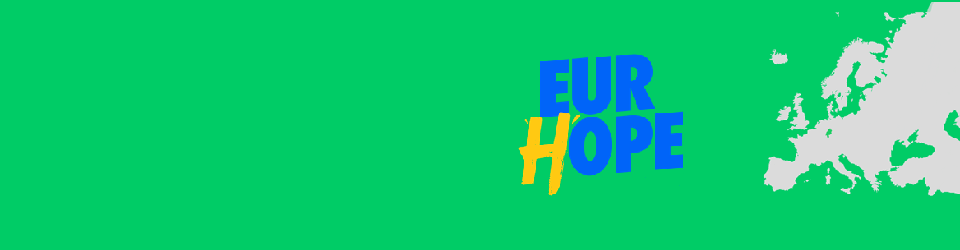Termin / Date:
Mittwoch, 15. September 2021
19:00 Uhr - 21:00 Uhr / 7:00 PM to 9:00 PM CEST
Facebook-Seite zur Veranstaltung / Facebook page for the event
Our Topic for Today
Studying abroad and settling into a new city is always challenging, but with a pandemic going on and distance learning, it is now more challenging than ever. Still, we, the Young European Federalists Marburg, believe that international encounters and interactions at the citizen level are at the core of European unification and the creation of a common public space for all Europeans. We would therefore like to warmly welcome you to our “Virtual Game Night” on Wednesday 15/09/2021.
Join us for a friendly pub quiz and a chance to ask current students about living and studying in the city.
The event will start at 7pm but you can join us anytime. All you need to participate is a phone or laptop, an internet connection and something to nibble.
We look forward to seeing you!
About our European evenings (“Europa-Abende”)
Every second Wednesday we are meeting in Marburg for a European evening to discuss current European policy issues in a relaxed atmosphere. Even a worldwide pandemic is no reason for us to break with this tradition 🙂 – the only difference being that we are currently meeting in a virtual room instead of a café. Our European evenings are a great opportunity to talk to other European enthusiasts and to find out what JEF is all about.
You haven’t yet heard about JEF, but want to learn more about us and our activities? No problem! Whether alone or together with friends – you are more than welcome to come by! We would be delighted to have you with us!
And if you have any questions beforehand, do not hesitate to contact us via the contact form at the bottom of the page.
BigBlueButton – Notes on Usage
For our event, we use the open-source web conferencing software “BigBlueButton”.
For access you need
- A compatible browser when using the site from your computer; BigBlueButton recommends using Firefox (download at https://www.mozilla.org/de/firefox/new/) or Google Chrome (download at https://www.google.com/intl/de/chrome/); most other browsers (especially Safari or Internet Explorer) may have audio quality issues
- A headphone to avoid feedback effects; it is best to use a wired headphone; there may be problems with Bluetooth headphones
- A microphone; either it is integrated in your notebook or you would have to use a headset with microphone instead of a headphone
- If you want to connect from your mobile phone, this works on Android (6.0+) via Chrome (already installed) or Firefox (download at: https://play.google.com/store/apps/details?id=org.mozilla.firefox); on iOS (12.2+) via the standard browser Safari Mobile (already installed).
How to join the web conference
- You will reveice a link from us that you can use to join the web conference.
- Open the link shortly before the start of the event.
- Enter your name.
- Click on the “Teilnehmen” field.
- You may have to wait a moment for us to let you in.
- You will then be asked how you would like to join the conference – click on the “Mit Mikrofon” option on the left.
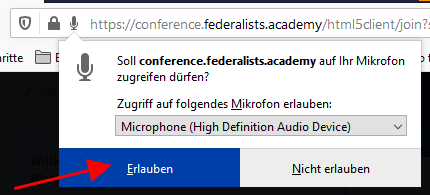 Then you have to allow the website to access your microphone by selecting the appropriate button.
Then you have to allow the website to access your microphone by selecting the appropriate button.
Troubleshooting guide
- Did you install an add blocker in your browser? If yes: deactivate it for the above website.
- Did you install the latest version of your browser (recommended: Firefox or Chrome)? If not: Carry out an update.
- Is the microphone activated in your operating system?
- Did you allow access to your microphone in your browser for the above site?
- Did you activate your microphone in “BigBlueButton“?
- If you use wireless internet and have problems with the audio quality (be it that the other participants/you can only hear you/them broken or choppy), connect your computer to the internet router via a LAN cable. It may also help if you move closer to the internet router with your notebook / mobile phone or bring it closer to your computer.
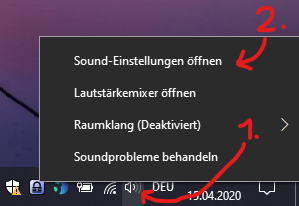 How to change the microphone volume in Windows 10
How to change the microphone volume in Windows 10
- Right-lick the speaker icon on the taskbar in the notification area.
- Select “Sound Settings“.
- Click “Device properties” in the “Input” Section.
- Adjust the input level of the microphone by using the “Volume” slider.
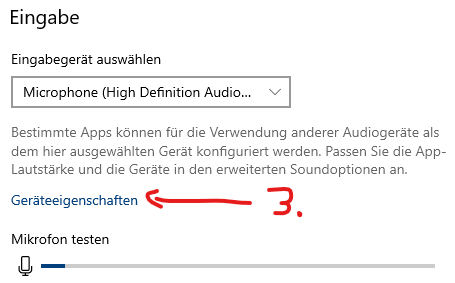 |
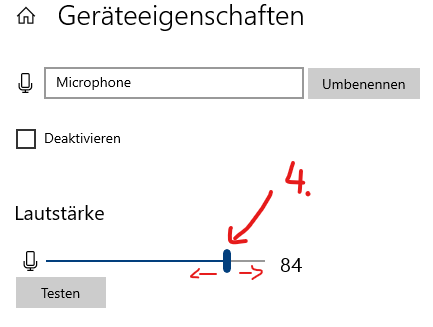 |